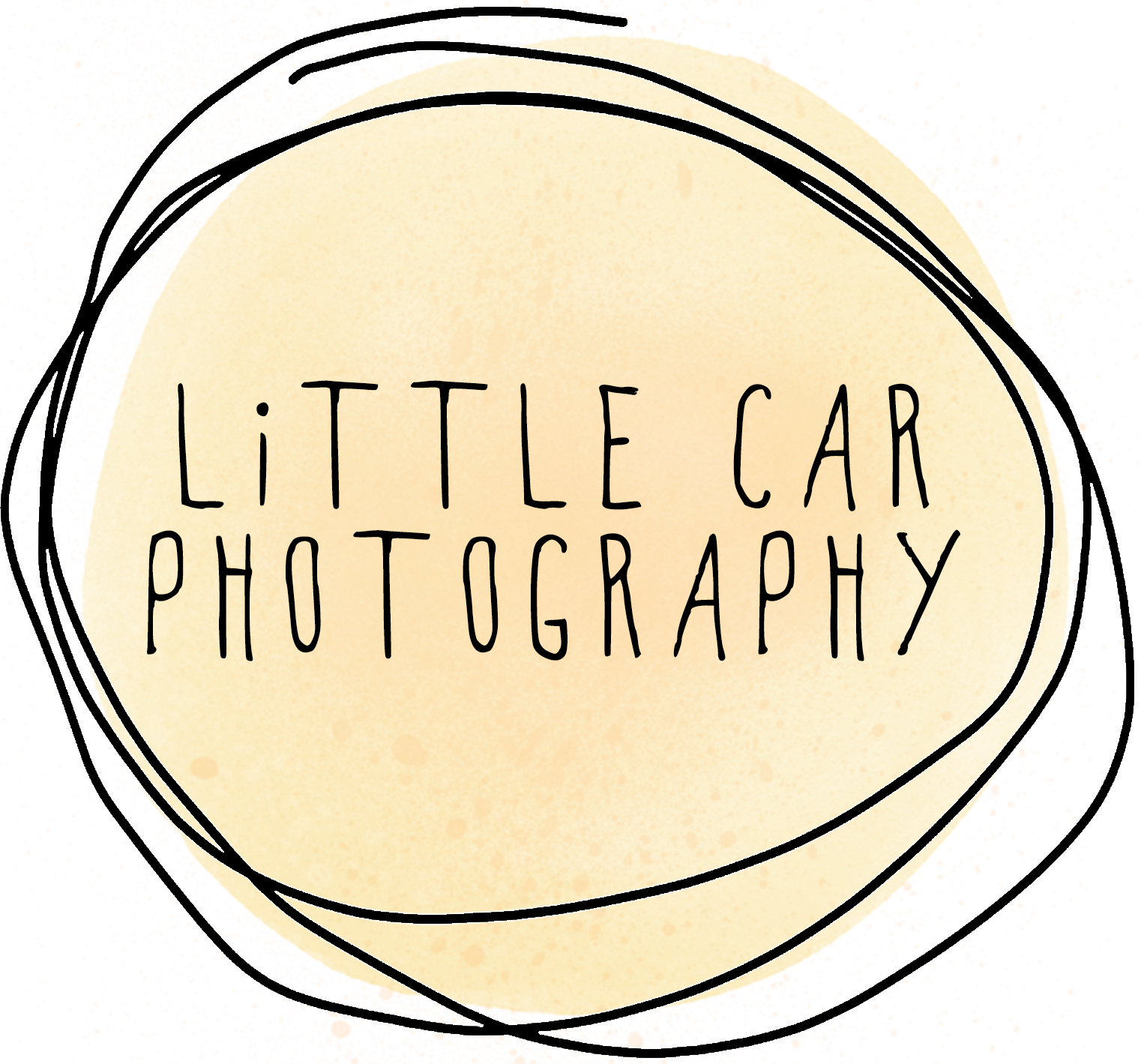How to Save Your Photos to Your Phone in an App
There've been some exciting changes at Little Car Photography recently! Including a fancy new online gallery system (which I'm in love with!!) One of the best features of this online gallery is the ability to download a copy of all your photos to your phone, in your very own app! Your family & friends can also do this. xx Here's how:
How to Save Your Photos to Your Phone in an App
Step 1
These steps have been completed on an iPhone. First, open your client gallery link on your phone in your phone internet browser (such as Safari or Chrome etc).
Step 2
Type in your gallery password and press "Enter".
Step 3
Once you have logged in to your gallery, press the button circled in the image to the right.
Step 4
Press the "Add to Home Screen" button, which you can see circled in the image to the right.
Step 5
Choose a name for your new app, then press the "Add" button in the top right of your screen.
Step 6
Your new app will appear on your Home Screen. Press to open just like any other app. :)
Step 7
Yay! You now have all of your photos easily accessible with one click from your phone home screen. This gallery will be accessible right up until your online gallery expires. You can download this app to your phone as many times as you like, on as many phones as you like. Enjoy! xx